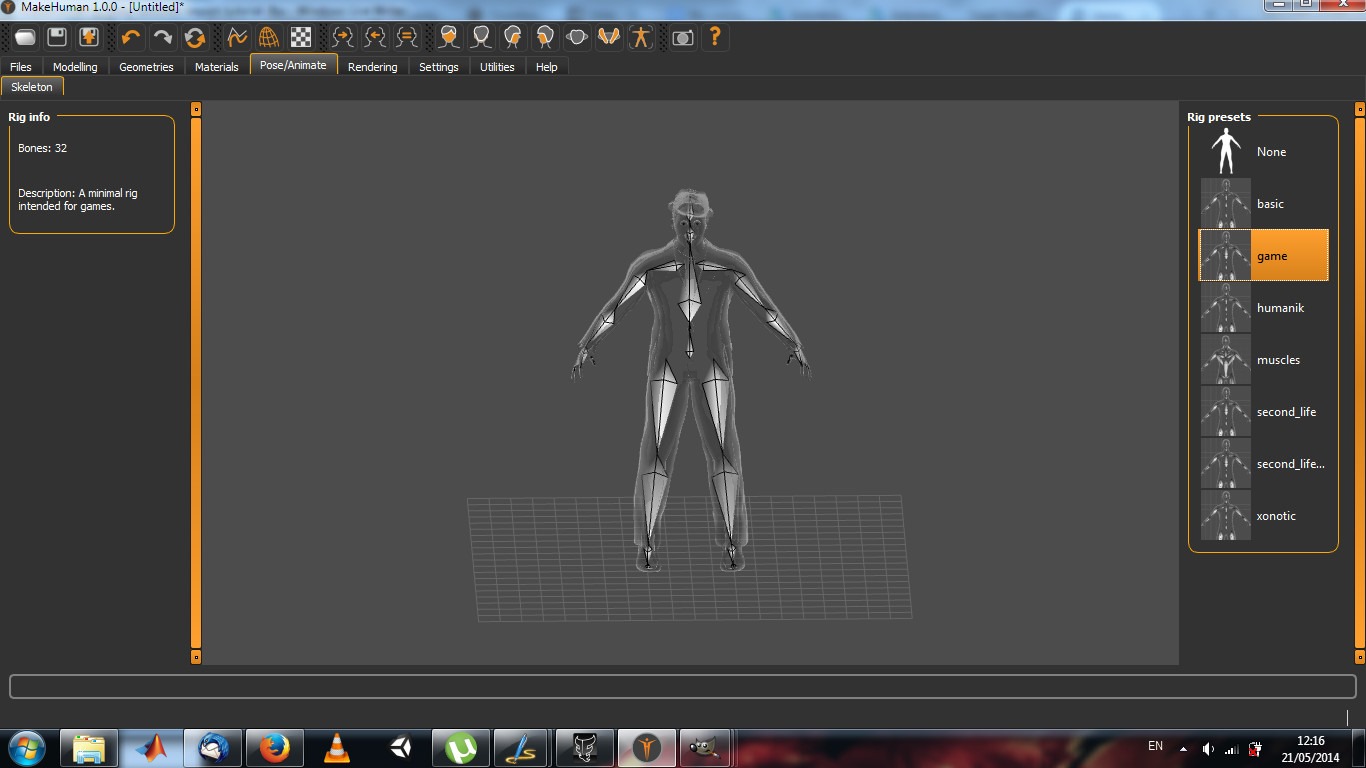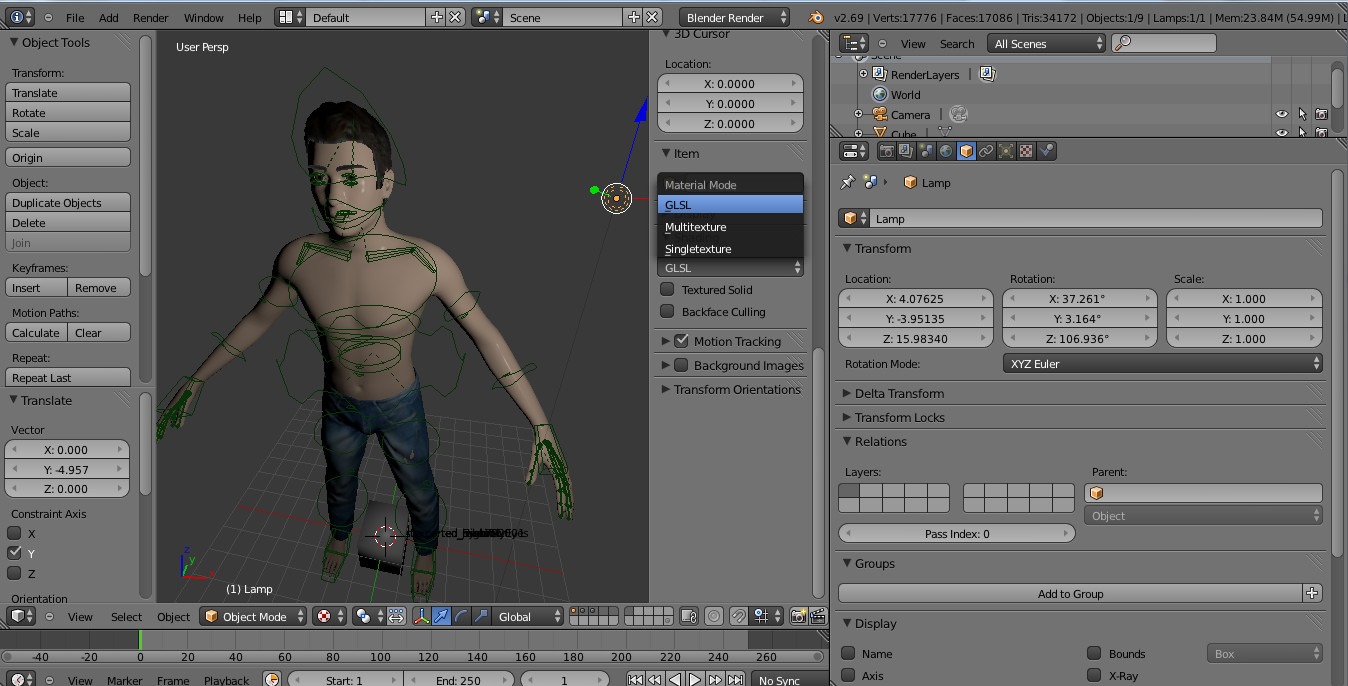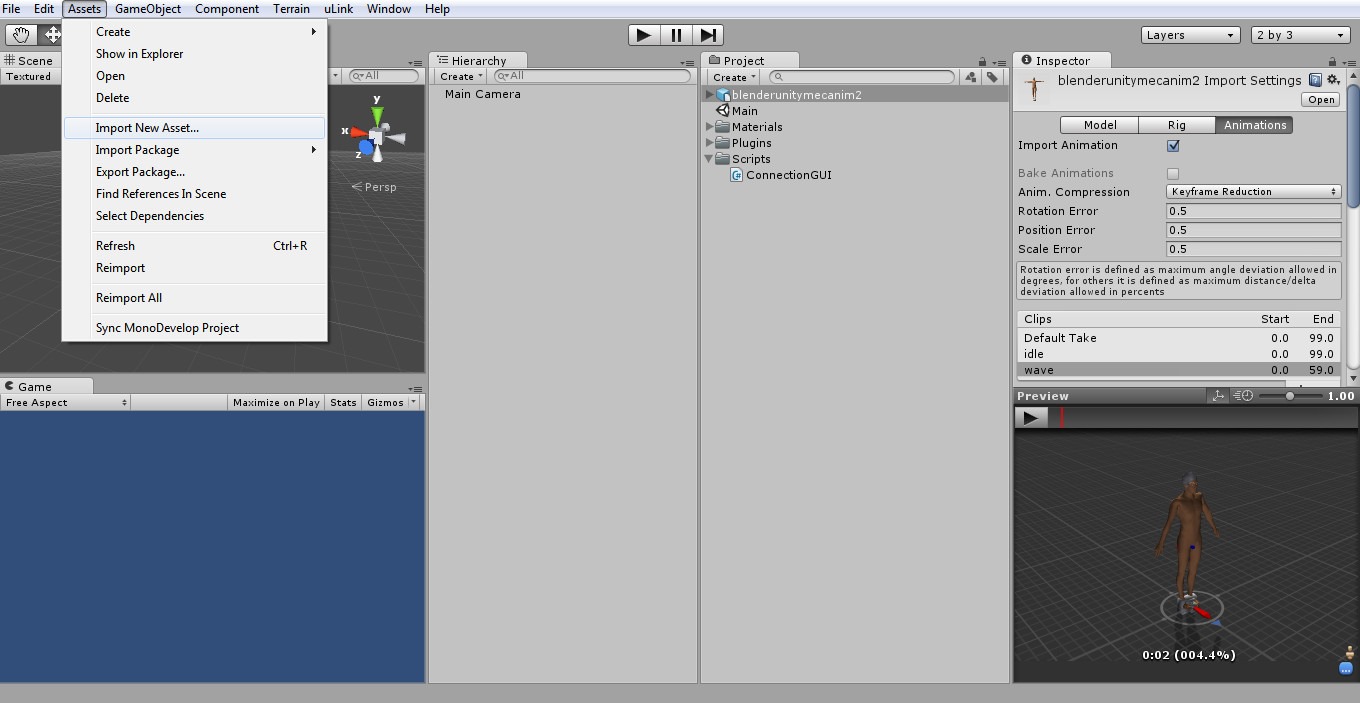Contents - Quick Links
Fix the white textures and clothes error via FBX converter
A quick way to fix the white textures and clothes error in the makehuman to unity fbx import is using the Autodesk .fbx free converter 2013.3 you installed in the first part of this makehuman to unity import tutorial.
- Start the Autodesk .FBX converter 2013.3. In the left box, select Add and add the .fbx files you exported from makehuman. In the right box, select the version (FBX 2013) and TICK THE EMBED MEDIA OPTION, to include textures and clothes inside the file and fix the makehuman white texture error. Click then on the convert button.
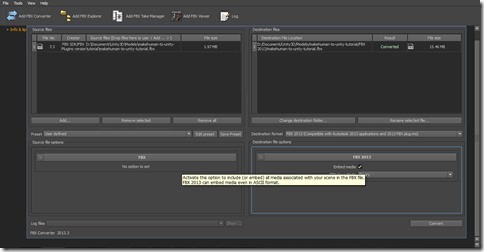 The file will be saved by default in a sub directory named fbx 2013.
The file will be saved by default in a sub directory named fbx 2013. - Import the converted file in Unity , select Calculate normals and press apply. The model will be correctly imported with clothes, textures and rigging attached.
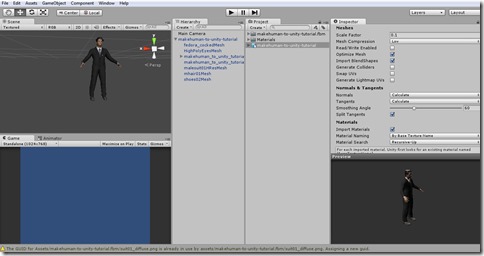 When you send Unity in the background it will recalculate the model’s normals and you can see the white textures for a while, then Unity will reapply the materials and you will be good to go.
When you send Unity in the background it will recalculate the model’s normals and you can see the white textures for a while, then Unity will reapply the materials and you will be good to go. - To fix the eyes texture, go in the Materials folder and select the brown_eye material then set its shader to Transparent/Diffuse
This is a simple video tutorial how to import a character model from makehuman to unity with textures, skin and clothes embedded.