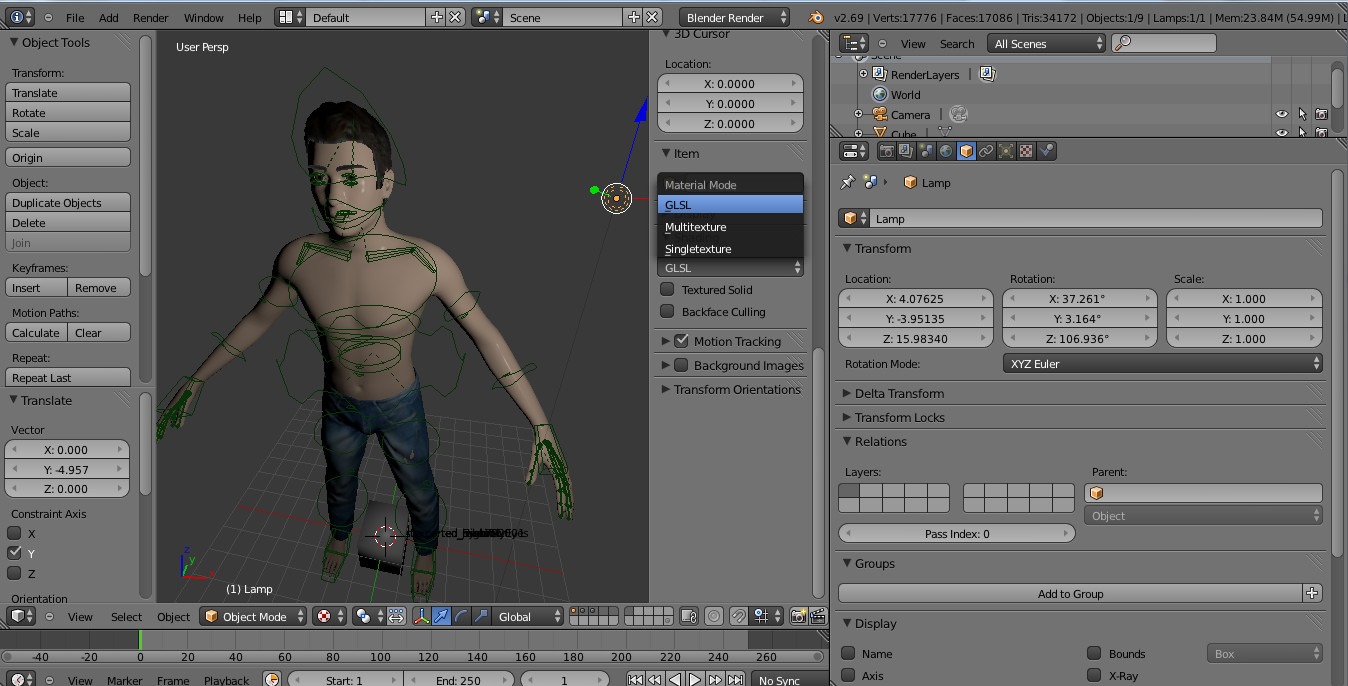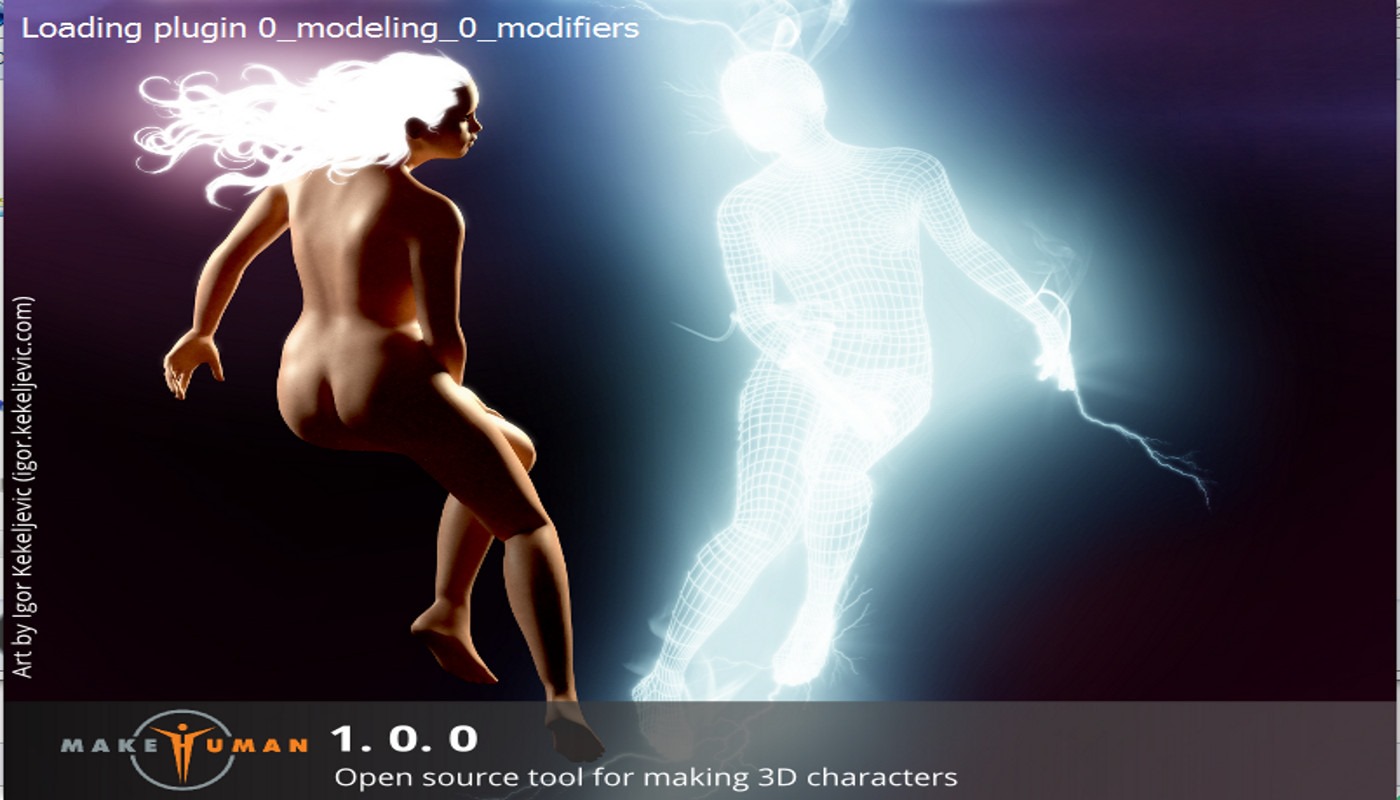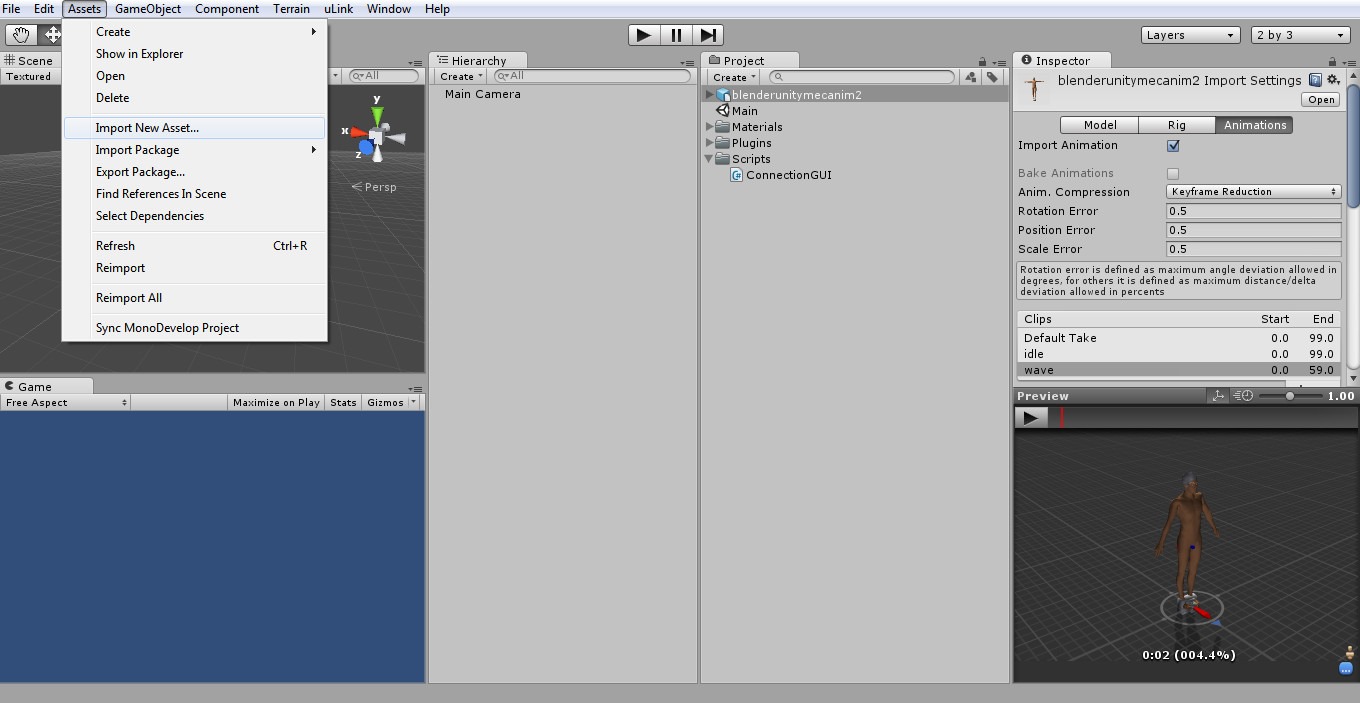Contents - Quick Links
Makehuman to Blender export conclusion
To end this Makehuman to Blender export tutorial we should evaluate the export quality, is everything that we selected in Makehuman imported in Blender succesfully? Are textures, meshes and rigging correctly imported in Blender and ready to be modified ?
The Makehuman character is exported in Blender in 3 separate layers: Body and extras, Rigging and Clothes. Body and clothes meshes are indeed correct, but hairs and eyebrows appear white and not textured. Also the body and clothes color are somewhat whiter than the original, if you select the Solid Blender Shading Mode.
The Render Mode appears to be correct, just remember to place lights to light up the objects :  To fix textures also in the Textured view you should go in the 3d view, press N to call the properties menu, then expand the Shading panel. Inside the Shading panel you will find a drop down menu to change the material model used for rendering, click on it and select GLSL. You should now be able to see the correct textures in the textured view also! Special thanks to Daniel de Oliveira Leal that pointed me out this fix in a previous article comment.
To fix textures also in the Textured view you should go in the 3d view, press N to call the properties menu, then expand the Shading panel. Inside the Shading panel you will find a drop down menu to change the material model used for rendering, click on it and select GLSL. You should now be able to see the correct textures in the textured view also! Special thanks to Daniel de Oliveira Leal that pointed me out this fix in a previous article comment.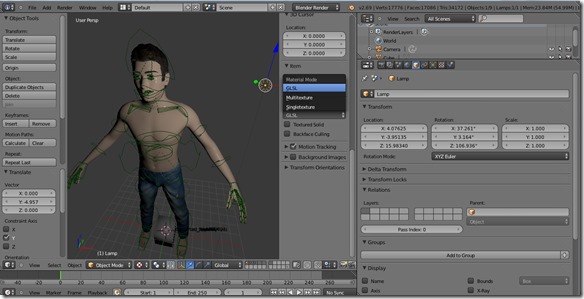
I plan to better analyze the makehuman to Blender export process in other tutorials to come, to see also how custom animation can be implemented and also to test Unity and Mecanim compatibility with Makehuman exported models.
Makehuman 1.0.0 is a nice step forward, character model customization is very deep yet simple, and Blender compatibility is improved and it has gotten rid of nasty bugs that were slowing down the workflow.